Common Issues with Honeywell Pro Series Thermostats and How to Resolve Them

Troubleshooting Common Issues with Honeywell Pro Series Thermostats
Finding your Honeywell pro series thermostat not working can be a headache. Here's a quick checklist to get you started:
- Check the batteries: Dead batteries are a common culprit.
- Inspect the circuit breaker: Ensure it's not tripped.
- Verify the C wire: This provides continuous power to the thermostat.
- Look at the HVAC system: Check for any open furnace doors or safety switches.
Your thermostat is the command center of your home's climate control system, and no name is more trusted than Honeywell. However, even the best devices face occasional glitches. Whether it's a blank screen, an unresponsive touchpad, or inaccurate temperature readings, a malfunctioning thermostat can disrupt your comfort and peace of mind.
I'm Allen Chenault, owner and founder of AC's Heating & Air. With over eight years of experience in the HVAC industry, I’ve seen my fair share of Honeywell Pro Series thermostat issues. Let’s explore the common problems and effective solutions to get your thermostat back on track.
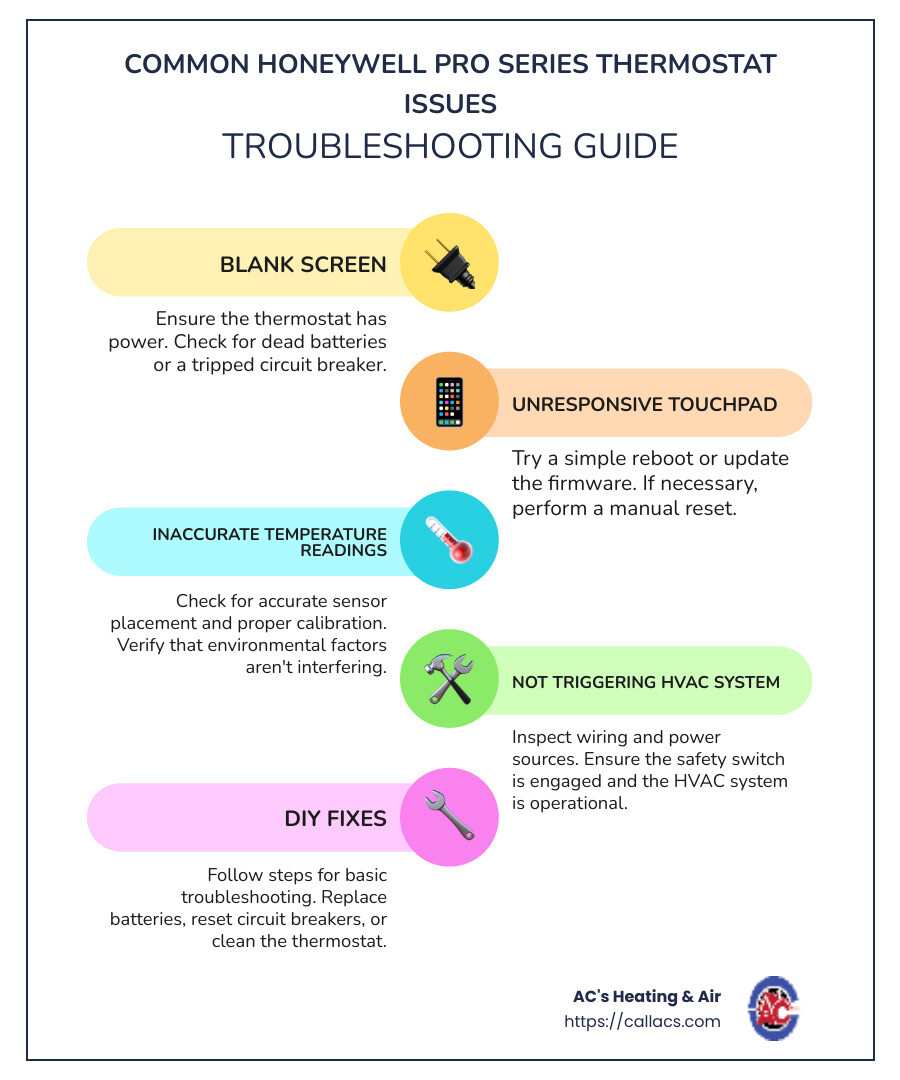
Understanding Your Honeywell Pro Series Thermostat
Your Honeywell Pro Series thermostat is a powerful tool for maintaining your home's comfort. To troubleshoot effectively, it's crucial to understand its features and functionalities.
Features and Models
Honeywell offers various models within the Pro Series, each equipped with unique features aimed at enhancing your home’s climate control. The most common models include:
- T Series: Known for their simplicity and reliability.
- VisionPRO: Offers advanced programming options.
- Wi-Fi Smart Color: Allows for remote control via smartphone apps.
Each model is designed to cater to different needs, from basic temperature control to advanced scheduling and remote access.
Wi-Fi Capabilities
Most modern Honeywell Pro Series thermostats come with Wi-Fi capabilities. This feature allows you to control your thermostat remotely using a smartphone app. Imagine adjusting your home’s temperature while you're at work or on vacation. Wi-Fi connectivity not only offers convenience but also helps in energy savings by allowing you to adjust settings on-the-go.
Programmable Settings
One of the standout features of Honeywell Pro Series thermostats is their programmable settings. You can set different temperatures for various times of the day, optimizing comfort and energy efficiency. For instance:
- Wake: Set a comfortable temperature for when you wake up.
- Leave: Adjust to save energy while you're away.
- Return: Ensure your home is cozy by the time you get back.
- Sleep: Lower the temperature for a restful night.
By utilizing these programmable settings, you can significantly reduce your energy bills.
User-Friendly Interface
The user interface on Honeywell Pro Series thermostats is designed with simplicity in mind. Touchscreens are intuitive, and even the non-touchscreen models have clear, easy-to-steer menus. For example, the VisionPRO model features a large, backlit display that's easy to read, even in low light.
Compatibility
Honeywell Pro Series thermostats are compatible with most HVAC systems, including single-stage and multi-stage heating and cooling systems. This makes them a versatile choice for various home setups. Always check the compatibility of your specific model with your HVAC system to ensure optimal performance.
Understanding these features will help you troubleshoot more effectively and make the most out of your Honeywell Pro Series thermostat. Next, let’s dive into the common issues you might face and how to resolve them.
Common Issues with Honeywell Pro Series Thermostats
Blank Screen
A blank screen on your Honeywell Pro Series thermostat can be alarming. Here are a few things to check:
- Batteries: If your thermostat uses batteries, they might be dead. Replace them to see if the screen comes back on.
- Circuit Breaker: Check if the circuit breaker controlling your thermostat has tripped. Reset it if necessary.
- C Wire: For thermostats that rely on a C wire for power, ensure it's securely connected.
- Furnace Door: Make sure the furnace door is closed properly. An open door can cut power to the thermostat.
Unresponsive Touchpad
An unresponsive touchpad can be frustrating, but here are some steps to try:
- Simple Reboot: Turn off the thermostat, wait for a minute, and then turn it back on.
- Firmware Update: Check Honeywell’s website for any available firmware updates and follow the instructions to update your thermostat.
- Power Cycle: Remove the thermostat from the wall for about a minute, then reattach it. This can sometimes reset the touchpad.
- Manual Reset: If your model has a reset option in the menu, use it. For example, on the VisionPRO TH8321WF, steer to Installer Options and select Reset.
Inaccurate Temperature Readings
If your thermostat isn’t reading the temperature correctly, it can make your home uncomfortable. Here’s what to look into:
- Calibration: Your thermostat might need recalibration. Consult the manual for calibration instructions.
- Sensor Issues: Dust and debris can affect the sensors. Clean them gently with a soft cloth.
- Placement: Ensure your thermostat is not placed near heat sources or in direct sunlight, as this can skew readings.
- Environmental Factors: High humidity or drafts can affect temperature readings. Make sure the thermostat is in a location with stable conditions.
Not Triggering HVAC System
When your thermostat doesn’t trigger the heating or cooling system, it could be due to several reasons:
- Wiring Issues: Inspect the wiring connections to ensure they are secure and correctly installed.
- Power Source: Verify that the thermostat is receiving power. If it’s battery-operated, check the batteries. For wired models, ensure the power source is active.
- Safety Switch: Some HVAC systems have safety switches that can prevent operation. Check if these switches are engaged.
- HVAC System Check: If everything seems fine with the thermostat, the issue might be with the HVAC system itself. In this case, it’s best to consult a professional for a thorough inspection.
By addressing these common issues, you can often resolve problems with your Honeywell Pro Series thermostat not working. However, if these steps don’t solve the issue, it might be time to call in a professional for a more in-depth diagnosis.
Next, let's dive into a step-by-step troubleshooting guide to help you fix these problems on your own.
How to Troubleshoot Your Honeywell Pro Series Thermostat
Step-by-Step Troubleshooting Guide
Step 1: Check the Power Source
- Batteries: If your thermostat uses batteries, start by replacing them. A lot of issues stem from dead or weak batteries.
- Circuit Breaker: Make sure the circuit breaker connected to the thermostat hasn't tripped. If it has, reset it.
- C Wire: If your thermostat uses a C wire for power, check that it's securely connected.
Step 2: Inspect the Wiring
- Loose Connections: Remove the thermostat cover and inspect the wiring. Tighten any loose connections and clean any corrosion you find.
- Correct Installation: Ensure that the wires are correctly installed according to the thermostat’s manual.
Step 3: Reset the Thermostat
- Simple Reboot: Turn off the thermostat, wait for a minute, and then turn it back on.
- Power Cycle: Remove the thermostat from the wall for about a minute and then reattach it.
- Manual Reset: Use the reset option in the menu if available. For example, on the VisionPRO TH8321WF, steer to Installer Options and select Reset.
Step 4: Update Firmware
- Check for Updates: Visit Honeywell’s website to see if there are any firmware updates. Follow the instructions to update your thermostat.
DIY Fixes
Battery Replacement
- Procedure: Open the thermostat cover, remove the old batteries, and replace them with new ones. Ensure they are correctly oriented.
Circuit Breaker Reset
- Procedure: Locate your home's electrical panel and find the breaker that controls the thermostat. If it’s tripped, flip it to the "off" position and then back to "on."
Cleaning the Unit
- Procedure: Use a soft brush or cloth to gently clean the inside of the thermostat. Dust and grime can interfere with the sensors and connections.
Checking Connections
- Procedure: Inspect all wiring connections. Tighten any loose wires and ensure they are correctly placed according to the manual.
When to Call a Professional
Sometimes, DIY solutions aren’t enough. Here’s when to call in the experts:
Electrical Components
- Complex Wiring Issues: If you find damaged wires or are unsure about the wiring, it’s best to call a professional to avoid any risk of electrical shock or further damage.
Complex Issues
- Persistent Problems: If your thermostat continues to malfunction despite following the troubleshooting steps, a professional can perform a more thorough diagnosis.
- Advanced Repairs: Issues like a faulty HVAC system or complex electrical problems require professional expertise.
HVAC System Servicing
- Regular Maintenance: Scheduling regular check-ups for your HVAC system can prevent future issues. A professional can ensure your system is running efficiently and catch any problems early.
By following these steps, you can often resolve common issues with your Honeywell Pro Series thermostat not working on your own. However, don’t hesitate to seek professional help for more complex problems to ensure your home remains comfortable year-round.
Preventive Maintenance Tips
Keeping your Honeywell Pro Series thermostat in top shape isn't hard, but it does require a bit of regular attention. Here are some simple yet effective maintenance tips to ensure your thermostat functions properly and lasts longer.
Regular Maintenance
Regular maintenance is the key to preventing unexpected issues with your thermostat. Make it a habit to check your thermostat monthly, especially during peak usage seasons like summer and winter.
Battery Replacement
Problem: Dead or weak batteries can cause your thermostat to malfunction.
Quick Fix: Replace the batteries every 6-12 months. To do this, open the thermostat cover, remove the old batteries, and insert new ones, making sure they are correctly oriented. This simple step can prevent a lot of issues.
Cleaning
Problem: Dust and grime can interfere with the sensors and connections inside your thermostat.
Quick Fix: Turn off the power to your thermostat before cleaning to avoid any electrical hazards. Use a soft brush or cloth to gently clean the sensors and internal components. For detailed cleaning, you can use canned air to blow away dust particles.
Professional Check-Ups
Why It's Important: Regular professional check-ups can catch issues before they become big problems. A professional can inspect your HVAC system, ensuring it runs efficiently and safely.
When to Schedule: Aim for a professional check-up at least once a year. This can help extend the lifespan of both your thermostat and HVAC system.
Summary
- Regular Maintenance: Check your thermostat monthly.
- Battery Replacement: Change batteries every 6-12 months.
- Cleaning: Clean the unit regularly to avoid dust buildup.
- Professional Check-Ups: Schedule annual professional inspections.
By following these preventive maintenance tips, you can keep your Honeywell Pro Series thermostat running smoothly and avoid many common issues. This ensures your home remains comfortable year-round.
Frequently Asked Questions about Honeywell Pro Series Thermostats
How do I fix an unresponsive Honeywell thermostat?
An unresponsive Honeywell thermostat can be frustrating. Here are some simple steps to troubleshoot:
- Replace the Batteries: If your thermostat uses batteries, start by replacing them. Dead batteries are a common cause of unresponsiveness.
- Check the Breakers: Ensure that the circuit breaker controlling the thermostat is not tripped. Reset it if necessary.
- Safety Switch: Some thermostats have safety switches that can shut off the system. Make sure these switches are in the correct position.
- Restart the Thermostat: Sometimes, a simple restart can fix the issue. Turn off the thermostat, wait for a minute, and then turn it back on.
- Firmware Update: Check if there is a firmware update available for your model. Updating the firmware can resolve many issues.
If these steps don't work, it might be time to call a professional.
Why is my Honeywell thermostat blank?
A blank screen on your thermostat can be alarming. Here’s what to check:
- Battery Check: If your thermostat uses batteries, they might be dead. Replace them to see if the display turns on.
- Wiring Problem: Inspect the wiring behind the thermostat. Loose or corroded wires can cause the screen to go blank. Tighten any loose connections.
- Power Enabled: Ensure that the thermostat is receiving power. Check the circuit breaker and any safety switches.
- C Wire: If your thermostat relies on a C wire for power, ensure it is properly connected. A loose or disconnected C wire can cause a blank screen.
By following these steps, you can often resolve the issue without needing professional help.
How do I reset my Honeywell Pro series thermostat?
Resetting your Honeywell thermostat can solve many issues. Here’s how to do it:
- Reset Schedule: If you need to reset the schedule, steer to the schedule settings in the menu and choose the reset option.
- Power Cycle: Turn off the thermostat, wait for a minute, and then turn it back on. This can often resolve minor issues.
- Manual Reset: For a full reset, follow these steps:
- Steer to the menu on your thermostat.
- Look for options like Advanced Setup, Preferences, or Thermostat Information.
- Select Reset or Factory Reset.
- Confirm the reset.
For specific models like the VisionPRO TH8321WF, you might need to enter a date code found under Dealer Information. Always refer to your thermostat’s manual for detailed instructions.
By understanding these common issues and how to resolve them, you can keep your Honeywell Pro Series thermostat functioning smoothly and efficiently. If problems persist, don’t hesitate to seek professional help.
Conclusion
At AC's Heating & Air, we understand the frustration that comes with a malfunctioning thermostat. Whether it's a blank screen, unresponsive touchpad, or inaccurate temperature readings, these issues can disrupt your comfort and increase energy bills.
Professional Service
Our team of experts is here to help. With years of experience in HVAC systems, we specialize in diagnosing and fixing issues with Honeywell Pro Series thermostats. Our technicians are trained to handle everything from simple troubleshooting to complex repairs.
Central Florida Coverage
We proudly serve communities throughout Central Florida, including Apopka, Winter Park, Orlando, and Winter Garden. Our local presence means we can respond quickly to your needs, ensuring minimal downtime and maximum comfort.
HVAC Maintenance Plans
To prevent future issues, we offer custom HVAC maintenance plans. Regular maintenance helps keep your system running efficiently, extends its lifespan, and can save you money on energy bills. Our plans include:
- Regular Inspections: We check all components to ensure they are working correctly.
- Battery Replacement: Keeping your thermostat's batteries fresh to avoid unexpected shutdowns.
- Cleaning: Removing dust and debris that can affect performance.
- Professional Check-Ups: Early detection of potential problems before they become major issues.
Don't let a faulty thermostat disrupt your comfort. Trust AC's Heating & Air for all your HVAC needs. Contact us today to schedule a service or learn more about our maintenance plans.



